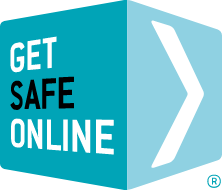Correctly and regularly backing up your data will help to safeguard against the above eventualities.
The risks
- Hardware failure or damage (for example, hard drive failure is a frequent occurrence).
- Accidental file deletion.
- File deletion or corruption during operating system and other software upgrades.
- Loss or theft of computers, servers and mobile devices.
- Fire, flood, accidental damage.
- Catastrophic virus or spyware infections.
- Unauthorised data removal online or via physically-connected means.
Modern computer hard drives and even mobile devices can hold massive volumes of data, making the consequences of loss through any of the above potentially disastrous to your business.
Backup properly and keep your data safe
A variety of different methods of backing up your data are available (see below). Whichever you choose, it is essential to observe the following:
- Plan for total loss of your data (for example, failure of a server or theft of a laptop, either of which could contain crucial, irreplaceable data).
- If backing up data on an external hard drive, ensure that it is stored on a different site to prevent your backup data being stolen or damaged along with your other devices or IT infrastructure.
- If enabled by your backup device, password-protect backups to protect your privacy.
- Ensure the data you back up is accessible at all times to people authorised to access it.
Backup methods
Two principal methods of backup are available. To choose which to use, you need to consider capacity required, ease of use, speed, price and integrity.
Online (Cloud) Backup
The use of online backup (also known as ‘cloud backup’) is commonplace owing to its added convenience, security and low cost.
There is virtually no limit to the volume of data that can be backed up in the cloud. Some providers supply limited storage free of charge, but generally the cost of backups increases proportionally to the amount of data involved.
There are many providers of online backup. These include internet service providers (ISPs), internet security software vendors and companies such as Apple with iCloud and Microsoft with OneDrive – to specialist secure backup vendors.
Increasingly, the cloud is being used for not only backups but primary storage. This enables you to access your data from any device anywhere in the world without having to carry the data with you, with its associated security risks. Using the cloud for primary storage also ensures data security as providers back up your data as well as storing it. This overcomes most of the risks associated with storing data stored on your devices.
External Hard Drives
External hard disks are a fast, efficient way of backing up your data. Models are available that either plug into your computer’s USB port, or connect via your wireless network. Most are sufficiently compact that they can easily be stored off-site.to facilitate off-site storage.
These typically range from 320 Gigabyte (320,000 Megabyte) models costing a few dollars, to those providing up to 4 Terabytes (4,000 Gigabytes) … and even up to 8 Terabyte capacity. The purchase cost is relational to the capacity. To give you an idea of the amount of storage they provide, one photo of reasonable quality taken on a digital camera or camera phone will typically be between 1 and 5 Megabytes. A music file in MP3 format will be between 3 and 8 Megabytes. So even on 320 Gigabyte drive, you could fit over 100,000 average-sized photos or 64,000 music tracks.
Many portable hard drives feature software which provides a ‘one touch’ feature which backs up your data at the touch of a button, or automatically at pre-set intervals. These are designed to bypass human error (“I forgot” or “I’ll get round to it”).
Make sure you regularly test that the data you have backed up on your portable hard drive can be easily recovered if needed. You should test this by using a different computer to ensure that the backup is compatible – and recoverable – in the event of the loss of your existing computer.
Other advice
Do not use USB memory sticks, recordable CDs or DVDs to back up your data. Although these may appear to be inexpensive and convenient methods, they have limited capacity and are also easily lost or stolen – or able to be infected with various kinds of malware. CDs and DVDs are also very slow to transfer your data.